Microphone Setup
Sometimes on TS (TeamSpeak) you hear only the sounds generated by the program on the transmitting PC (engine noise etc) and not the person talking. Often ther is a repetition or reverberation of what everyone just said while the problem transmitter is holding the PTT button. sometimes it is both.
Below is some screen shots that can assist in configuring the microphone for using TS during gameplay.
Click on <Start> then <Control Panel>
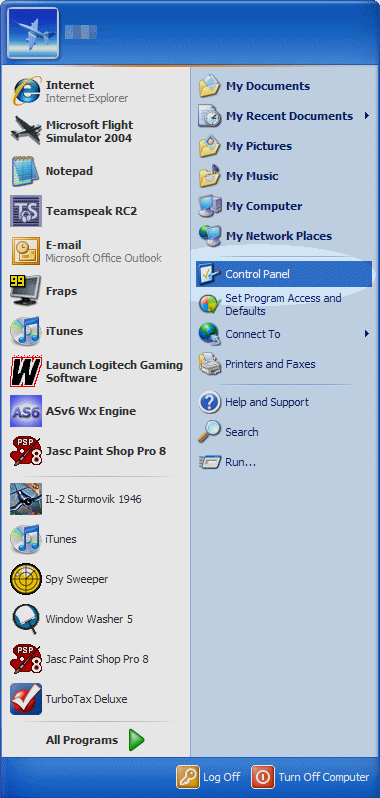
Click on <Sounds and Audio Devices>
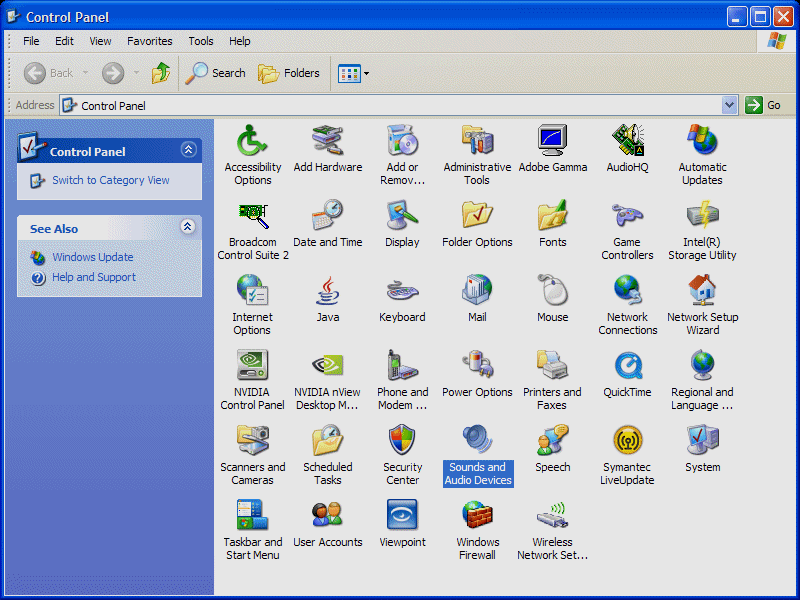
Click on <Advanced>
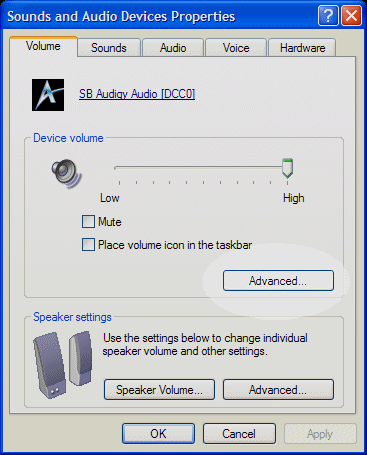
Click on <Options> then <Properties>
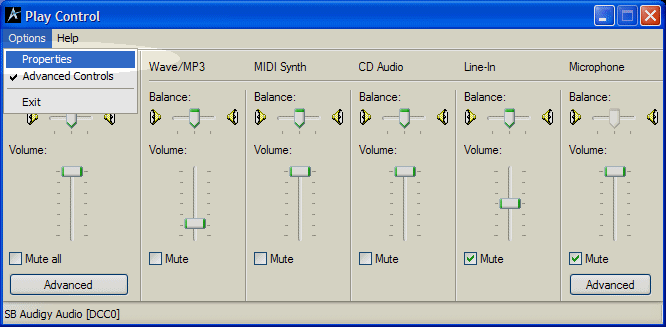
Click on the "Playback" radio button. Make sure that the "Line-in" and "Microphone" controls are checked. Then Click <OK>
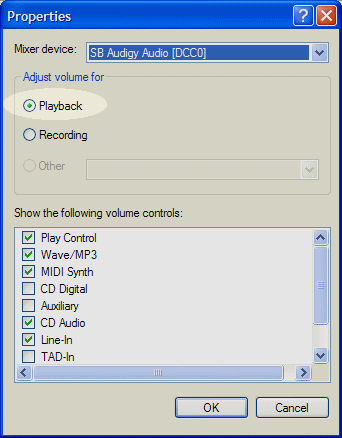
Put a Check the Line-in and Microphone "Mute" check boxes like below
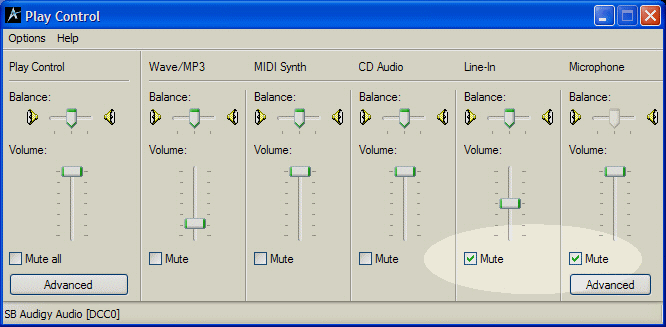
Click on <Options> then <Properties>
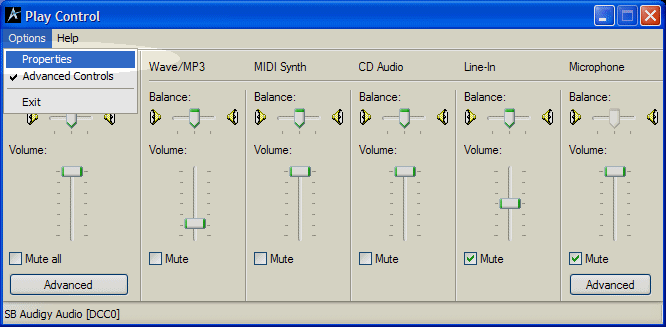
Click on the "Recording" radio button Make sure that the "Microphone" controls are checked. Then Click <OK>
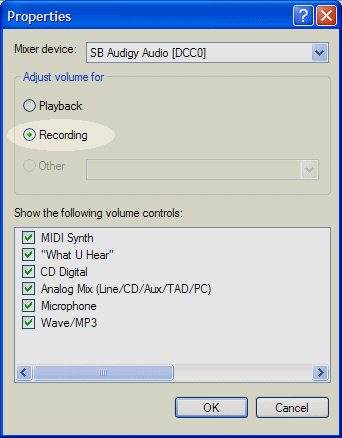
Put a Check in the "Select" box only in the "Microphone" section. (unselect all the others)
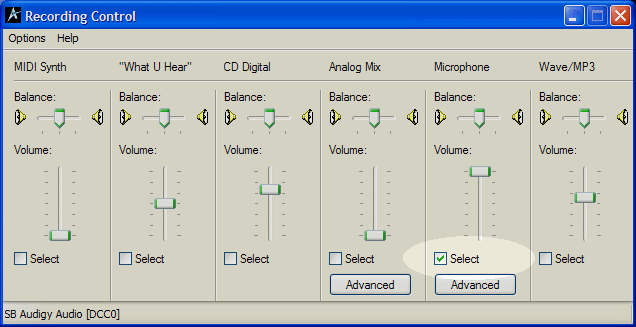
Click on <Options> then <Properties>
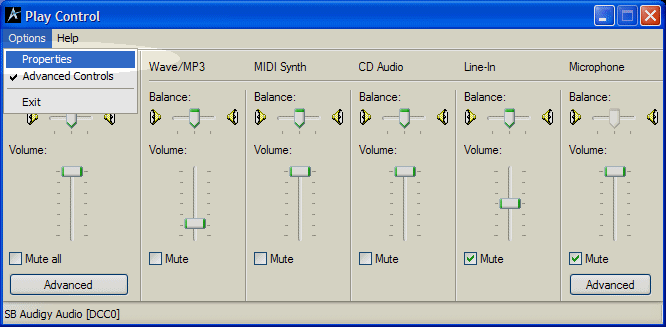
Click on the "Playback" radio button then Click <OK>
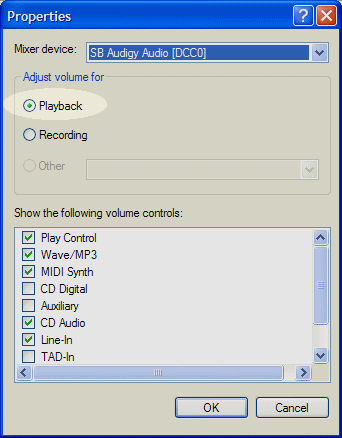
Click on <Advanced> at the bottom of the "Microphone" section
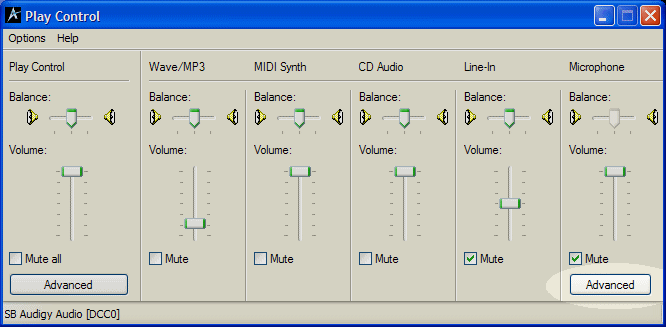
Put a check in the box at the bottom giving your microphone a +20db boost (This may not be needed for USB microphones. But this is where the microphone boost is if a USB microphone does need the boost.) Then click <Close>
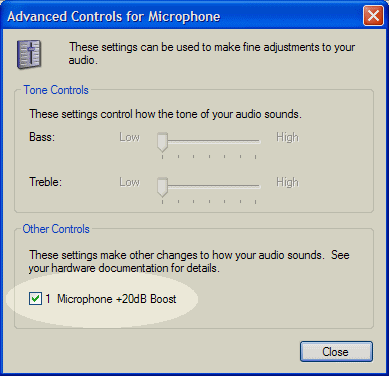
Close the control window and click on <OK> on the "Sounds and Audio Devices" window.
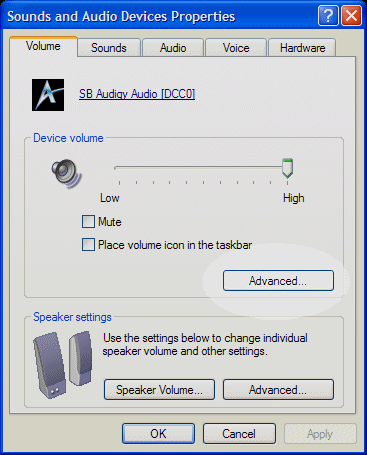
Verify the fix by using TS.
Please let us know in the forums if the above directions need to be modified due to errors in sequence or if the directions cause additional confusion.